

# Introduction This collection is used to create a repository in Azure Repos, upload a Postman collection to that repository, and commit collection changes to that repository. The intended functionality of this integration is for each copy of this integration to run a separate monitor on a distinct collection that the user wants uploaded to Azure repos. This integration, when paired up with a monitor for a specific collection, can be used to track that specific collection across multiple branches and repos by stating the branch name and repo name in the environment for that monitor. **Note**: This integration does not support renaming files or directories after they have been committed to Azure Repos. If the user would like to change the current `fileName` or `directoryName` to something different after the initial commit to a branch has been made, the user will have to start with a new branch. This integration also does not support pushing to repositories that have been manually created or edited in Azure Repos because manual changes cause the auto-generated variables to not be up-to-date. In order to prevent these errors, please create repositories and make commits through this integration, rather than manual changes. # Prerequisites This collection requires that you have done the following: - Made an account in Azure DevOps - Created an organization in your DevOps account - Created a project in your DevOps organization - Generated a Personal Access Token in your DevOps project (can be generated by going to User Settings, clicking Personal Access Tokens, and clicking New Token) # Monitors In the integration, a monitor is used to automatically check to update the changes made to a collection once a day. In order to make this monitor, input the desired Monitor Name, select the ***Azure Repos Integration*** collection as the Collection. Select the ***Azure Repos*** environment as the environment and select how often you want it to be run to check if your collection has been updated (we recommend once a day). Then, your monitor should be created ([learn more about creating a monitor here](https://learning.postman.com/docs/designing-and-developing-your-api/monitoring-your-api/setting-up-monitor/#:~:text=When%20you%20open%20a%20workspace,Started%2C%20then%20Create%20a%20monitor.)). # Mocks If you would like to see example responses and run and interact with the collection without having to input valid credentials, you will need to create a mock server. You can do this by left clicking on your forked version of this integration and selecting ***Mock Collection*** ([learn more about creating a mock server here](https://learning.postman.com/docs/designing-and-developing-your-api/mocking-data/setting-up-mock/)). Then you will also nee to fork the ***[MOCK] Azure Repos*** environment. Copy the mock server url and assign it to the environment variable ***mockUrl***. If you run the collection with the mock environment selected, it will show you what a successful request looks so long as you fill out the environment variables with the correct variable type. # Workflow Diagram 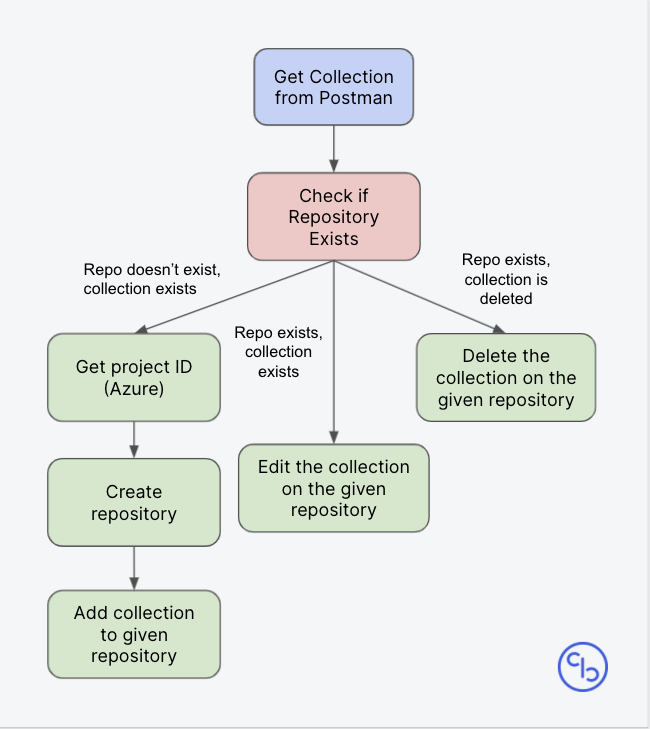 # Environment Setup To use this collection, the following environment variables must be defined: | Key | Description | Kind | |---|---|---| | `x-api-key` | Your Postman API key ([learn more about the Postman API here](https://learning.postman.com/docs/developer/intro-api/) and [get your Postman API key here](https://go.postman.co/settings/me/api-keys)) | User input | | `collectionUID` | The ID of the Postman collection that you want to upload to Azure Repos (found under the info tab of the collection) | User input | | `collectionContent` | The content of the Postman collection that will be uploaded to Azure Repos | Auto-generated | | `organization` | The name of the organization that you created in your DevOps account | User input | | `project` | The name of the project that you created in your DevOps organization | User input | | `password` | The Personal Access Token that you generated in your DevOps project | User input | | `repositoryId` | The name of the repository that you want to upload to in Azure Repos | User input | | `previousCommitId` | The ID of the previous commit made to the given repository and branch | Auto-generated | | `fileName` | The name of the collection that will be uploaded to Azure Repos | User input or Auto-generated if not specified| | `directoryName` | The name of the directory that commits will be made to in Azure Repos | User input or Auto-generated if not specified | | `branch` | The branch that you want to commit changes to in Azure Repos (default is refs/heads/main if none provided) | User input or Auto-generated if not specified| | `projectId` | The ID of the project that you created in your DevOps organization | Auto-generated | | `changeType` | The type of change that you are making when you make a commit to Azure Repos. Supported change types include: add, edit, delete | Auto-generated | | `baseCollection` | The base URL used to retrieve a Postman collection | Auto-generated | | `baseRepo` | The base URL used to make all calls to Azure Repos | Auto-generated | | `base64Collection` | The base-64 converted version of the Postman collection with the given UID | Auto-generated | **Note**: If the Create Repo and Push Collection requests are run with a branch or repo that has not been created, a new variable with the key "{{Repository Name}}/{{Branch Name}}/previousCommitId" will be auto-generated. For example, if a newly created repository with the name "Testing" has the branch name "refs/heads/main", a new variable with the key "Testing/main/previousCommitId" will appear, which will be used in the Push Collection Request. These variables allow the user to fluidly transition between branches and repositories and are auto-generated, so the user does not have to worry about manually changing these variables. Additionally, when the Get Collection request is run with a branch or repo that has not been created, a new variable with the key "{{Repository Name}}/{{Branch Name}}/collectionContent" will be auto-generated. These variables allow the integration to upload different Postman collections to the given branch and repository names. Furthermore, if the Get Collection request fails because a Postman collection is deleted, the corresponding file on Azure Repos is deleted. To track whether the file has been deleted, a new variable with the key "{{Repository Name}}/{{Branch Name}}/collectionDeleted" will be auto-generated in the environment. When there is a commit to create a file, this variable will be set to "Not Deleted". If the Delete Collection request is run, this variable will be set to "Deleted". # Branches To specify a particular branch that you want to push to, fill in the `branch` environment variable using the format "refs/heads/{{Branch Name}}". For example, if you wanted to push to a branch named "second", `branch` would be set to "refs/heads/second".
Versori has established itself as the third generation of Integration Platform as a Service (iPaaS). Versori builds custom integrations for its customers using an intuitive visual user interface.
Versori’s connector engine means there is no dependency on an existing library of apps, all you need to start is the documentation of the app or system you want to integrate to.
Drag and drop the Open API Spec into Versori's connector engine to create a new connector in minutes.
Build out visual integration workflows with powerful data tools on an intuitive canvas UI.
Deploy your automated workflow instantly and maintain your integrations with ease.
Is there something wrong with this spec? Let us know and Versori's engineering team will improve the quality of the spec based on your feedback.

Automatically match and transform data fields between systems with precision, reducing manual effort and errors.

Design integrations visually, test workflows instantly, and deploy seamlessly—accelerating your time to value.
Drag and drop API specifications to build custom integrations, unlocking endless connectivity with minimal setup.
